API Gateway
- Search for API Gateway. Select API Gateway.
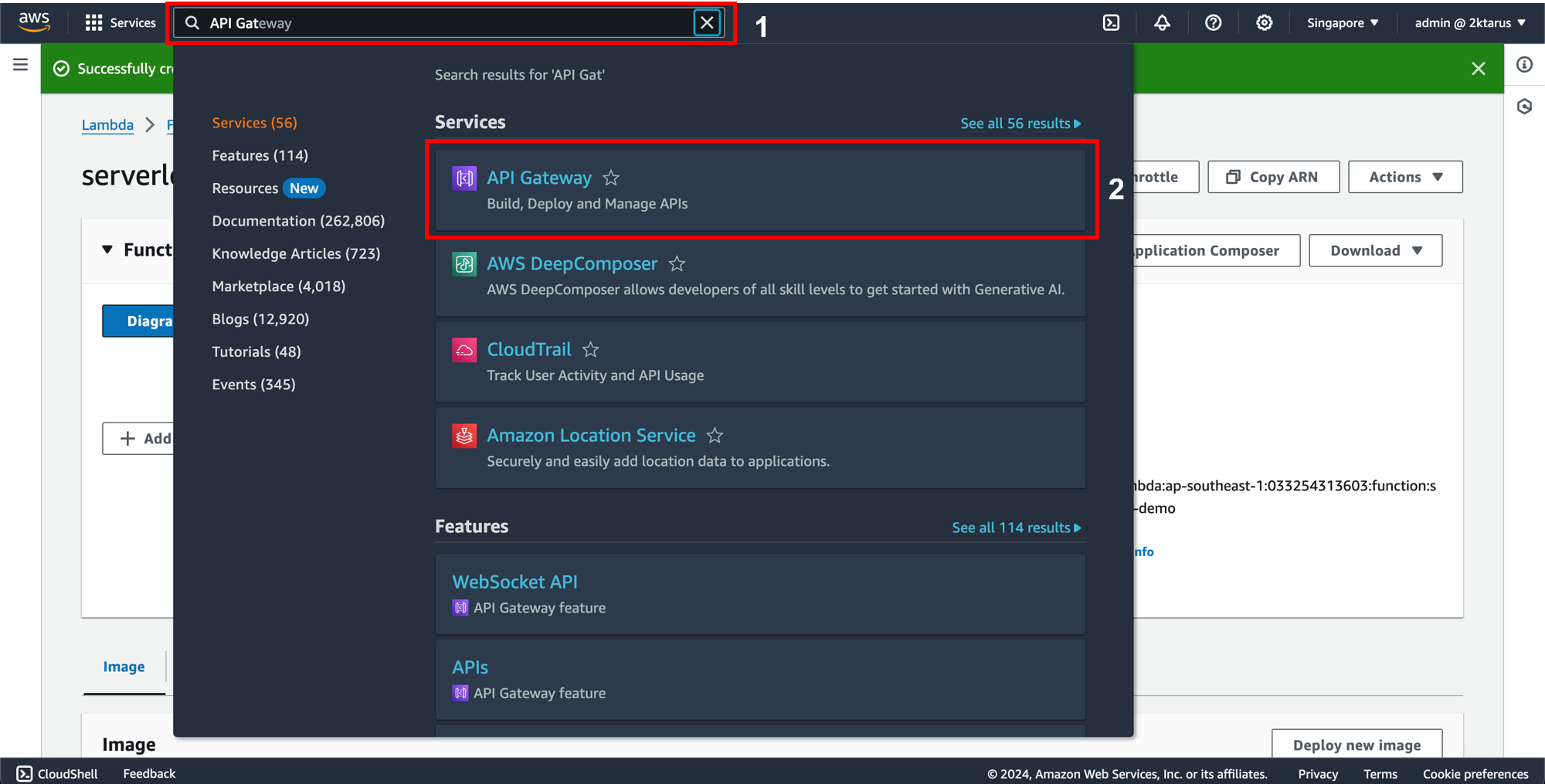
- On the API Gateway page:
- Scroll down to the Choose an API type section.
- Select HTTP API and click Build.
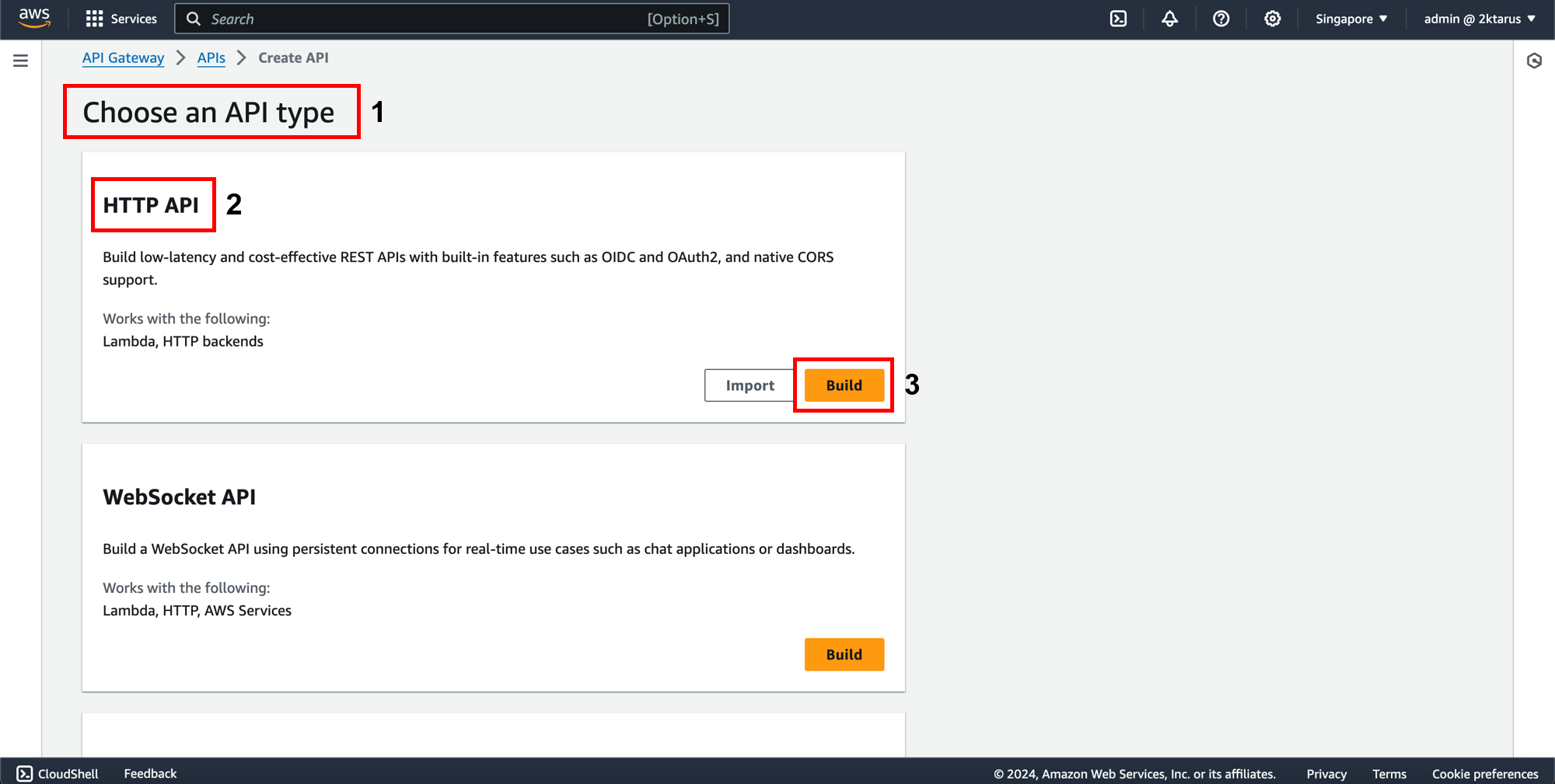
- At Step 1: Create an API:
- Click Add integration.
- Select Lambda, choose the Region ap-southeast-1, select your Lambda Function, and choose Version 2.0.
- In the API name field, enter your API name, then click Next.
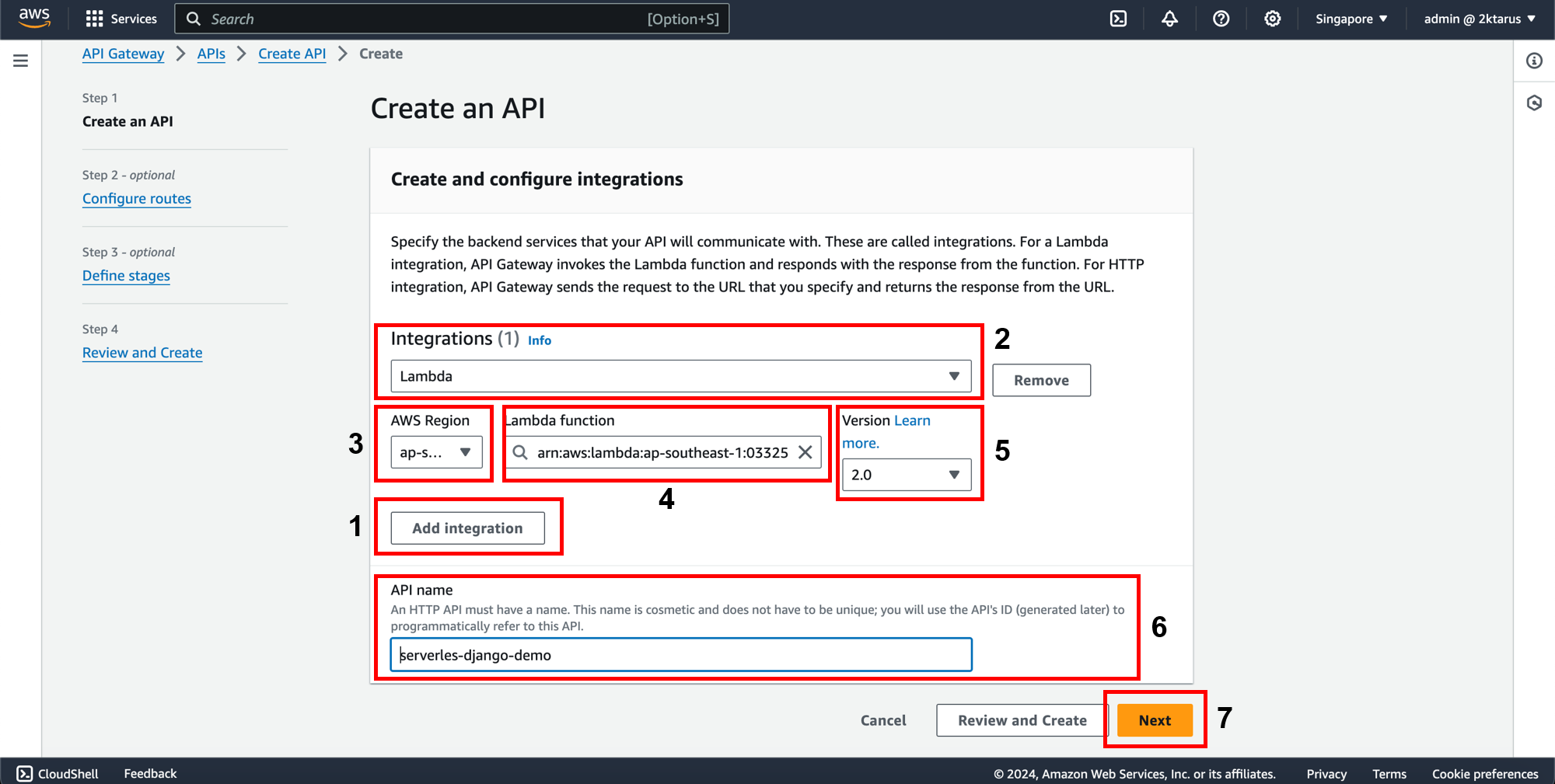
- At Step 2: Configure Routes:
In API Gateway, {proxy+} is a special path parameter used when configuring routes to enable “catch-all” or “proxy” for any path after this part of the URL.
- In the Method section, select GET.
- In the Resource Path section, enter /{proxy+}.
- In the Integration target section, select the Lambda function.
- Finally, click Next.
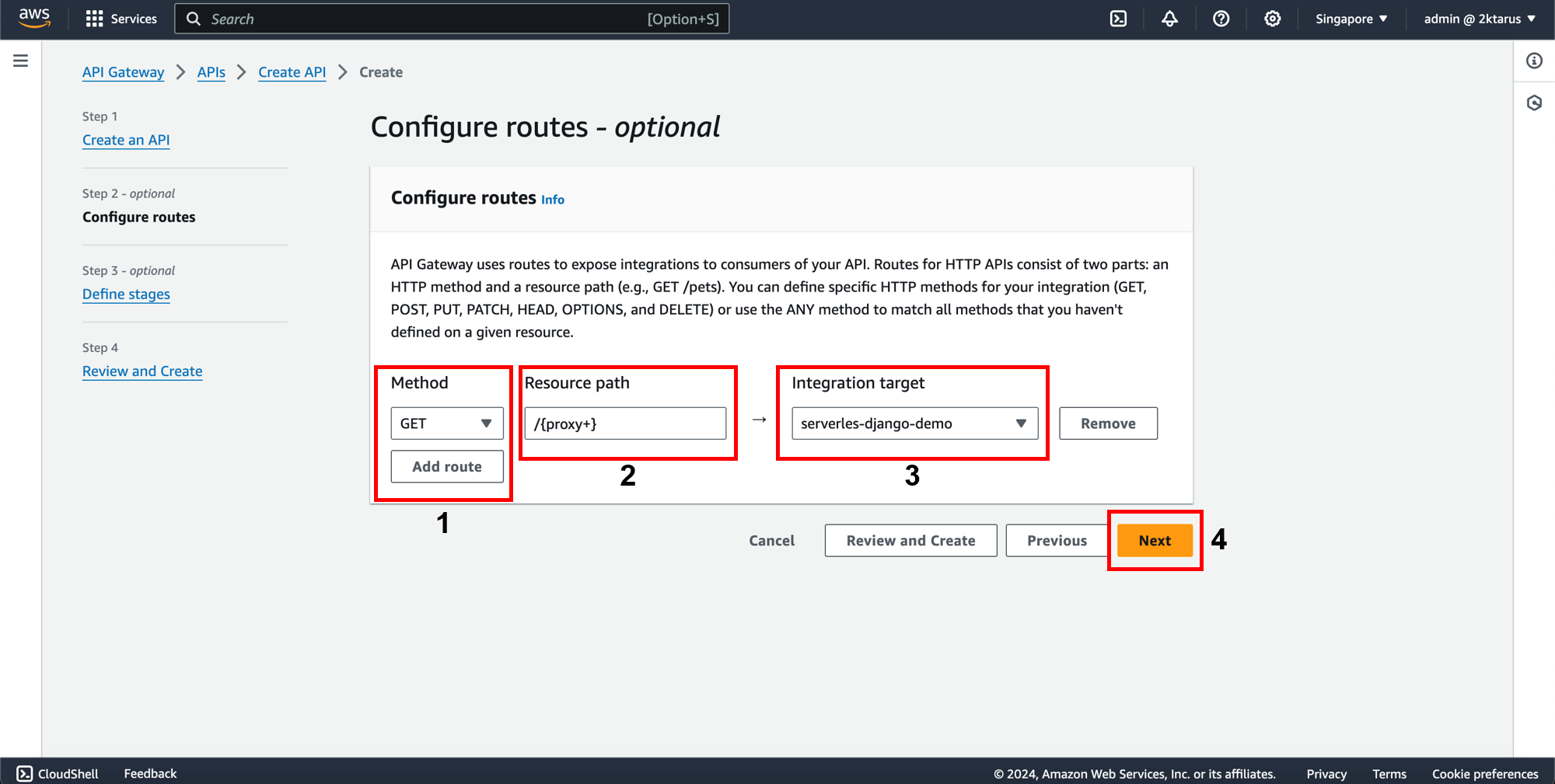
- At Step 3: Define Stages:
- In the Stage Name section, select your Stage. In this case, choose the default stage Default, and then click Next.
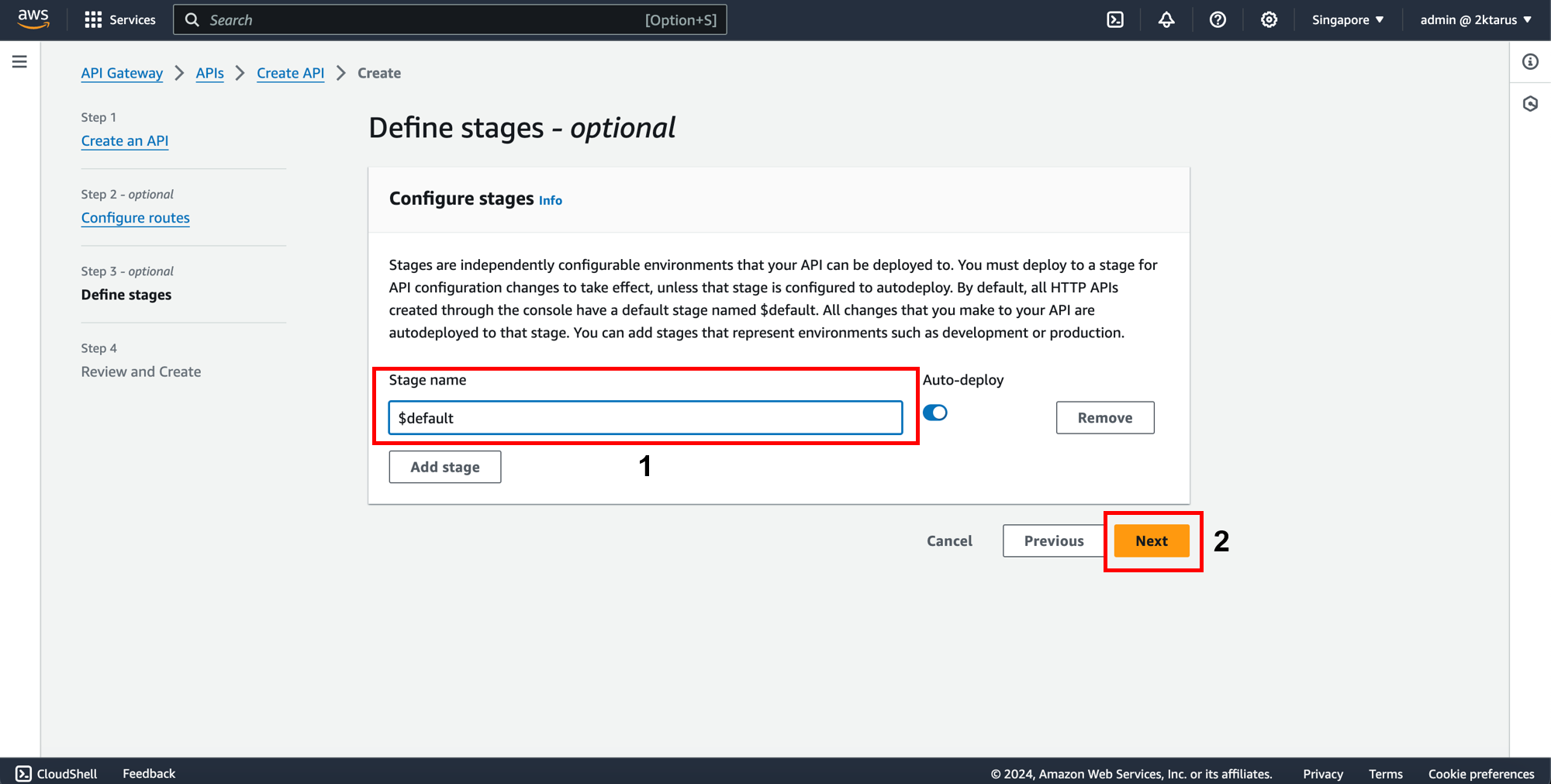
- At Step 4: Review and Create:
- Review your configurations to ensure everything is correct.
- After reviewing, click Create.
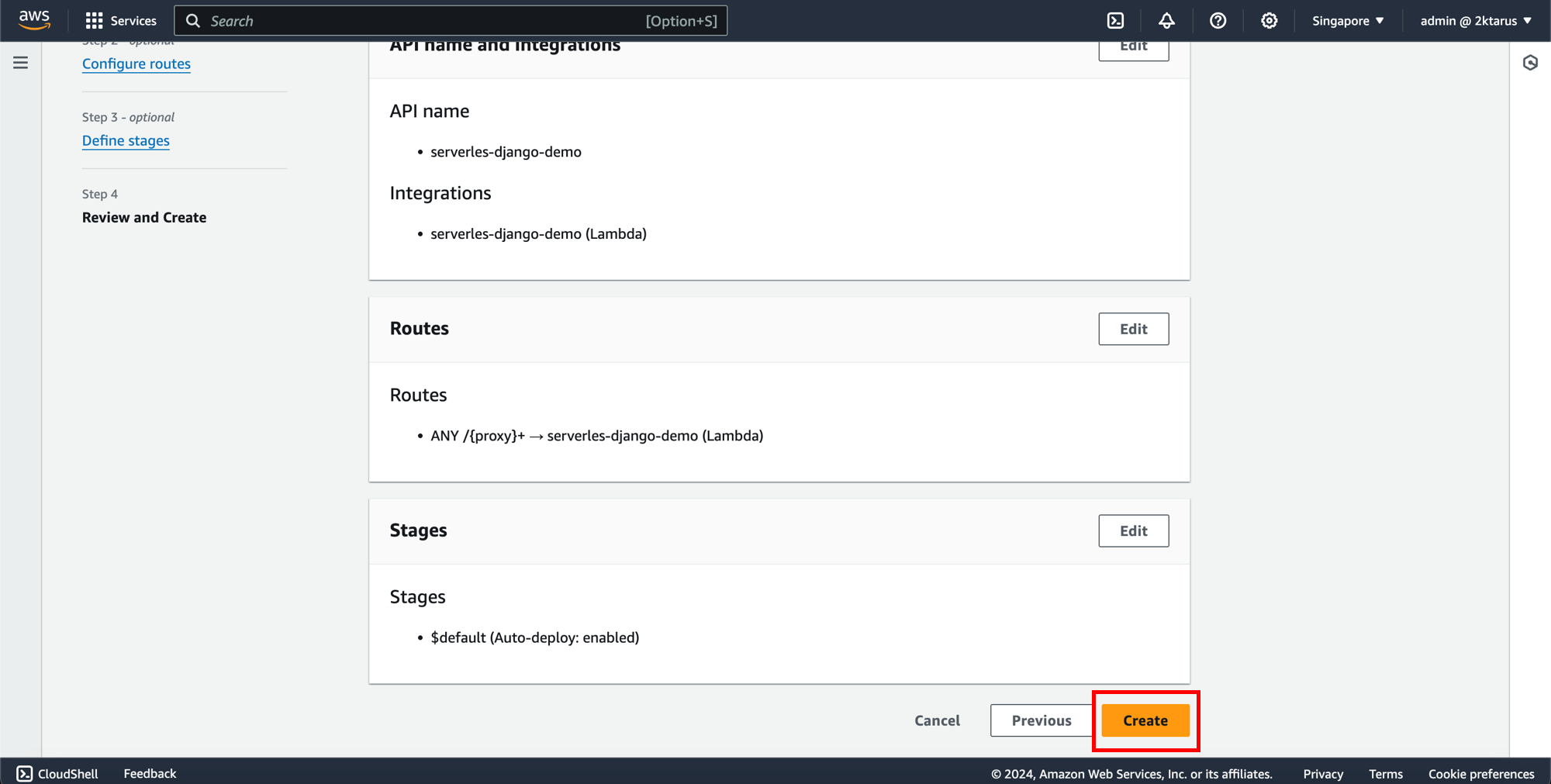
- After creating the API Gateway, go back to the Lambda interface. You will see that the API Gateway has been triggered for your Lambda function.
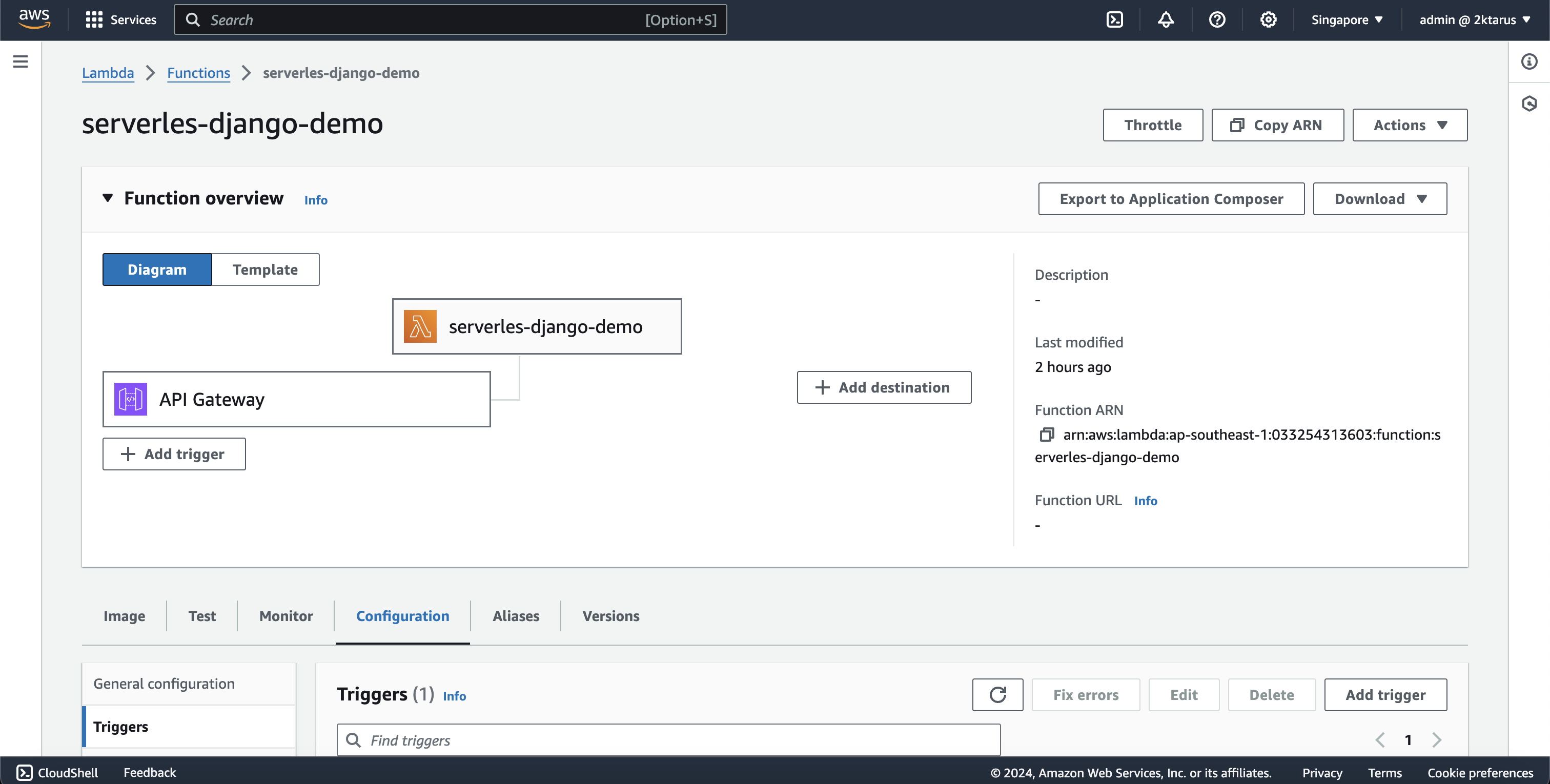
Next, we will proceed to configure SSL for the API using ACM.